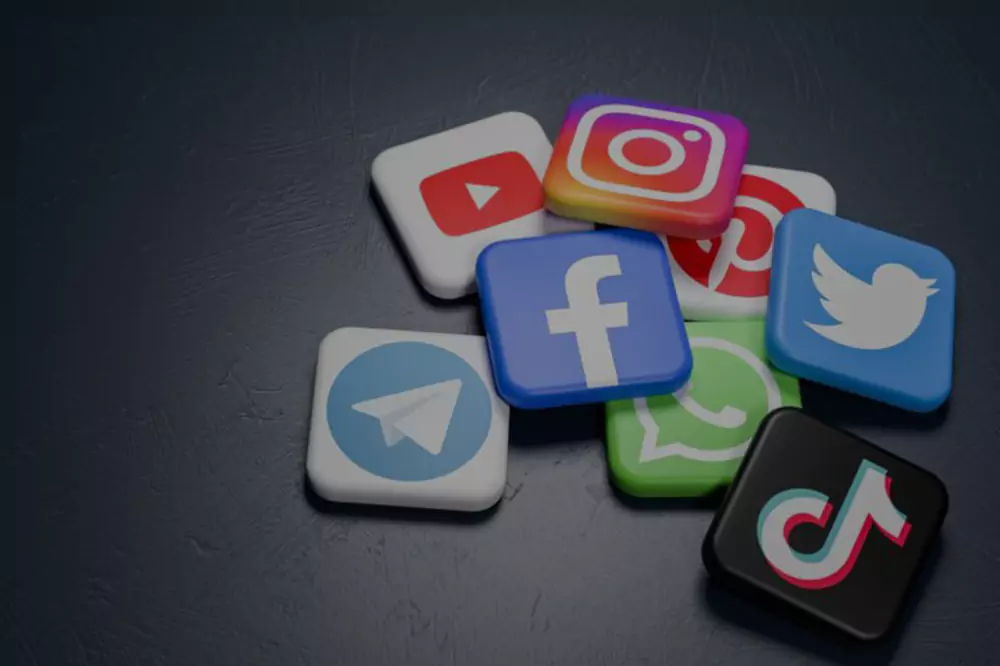Note: This new change is being rolled out gradually during Jul 2024, so not everyone will see it on their feed yet.
LinkedIn has begun gradually implementing a significant change in how images appear in posts that include links to external websites. This is part of LinkedIn’s strategy to keep users on their platform by making posts that direct traffic elsewhere less noticeable.
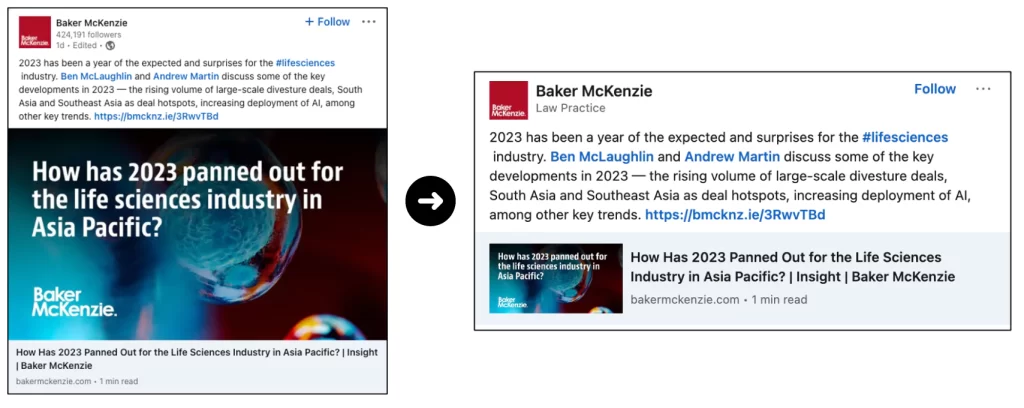
The change specifically affects posts with links to third-party websites. Previously, these posts displayed a large image from the linked content (or one added by the user), along with a headline and URL. This allowed marketing teams to use eye-catching images and engaging copy to attract users to click on the link.
Now, LinkedIn is prioritizing posts that keep users on the platform. When a post includes a link with a prepopulated headline and URL, the image is now reduced to a thumbnail size next to the headline.
This change impacts businesses and organizations that depend on link posts to drive traffic to their websites, event pages, and media.
How to address this change?
- Step 01 : Add a new post > First Upload your standard large image first (680px X 425px)
- Step 02: Add your content in the description
- Step 03: Paste the link to your external URL (LinkedIn will convert it to a short URL automatically)
This is a workaround we at BlueShark use to manage the posting strategy as how it use to appear once upon a time.
Happy Posting!
![]()